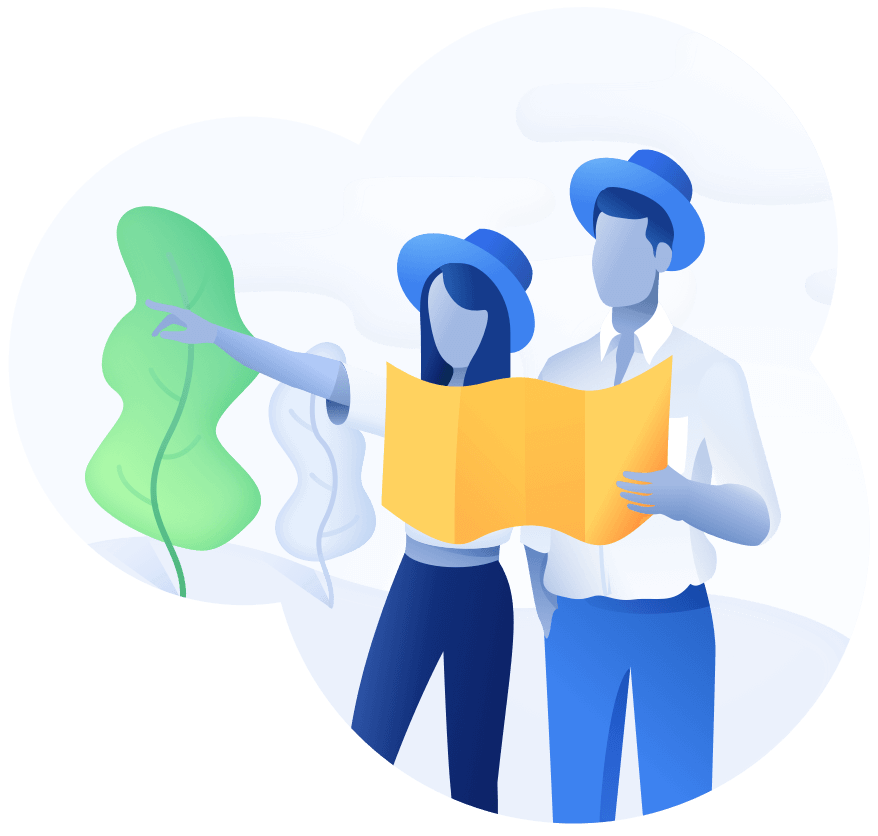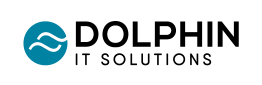Microsoft 365 Copilot: When It’s Coming and What to Expect
At a recent event in New York, Microsoft announced their plans and vision for Microsoft Copilot and how it will be used across most of their products, namely Bing, Edge, Microsoft 365 and Windows.
They revealed the Copilot icon that will represent this new step Microsoft is taking, and that along with the consistent user experience they wish to bring, has started being rolled out and will continue until November 1st.
In the announcement, the product line-up is as follows:
- Microsoft Copilot in Windows started being available from September 26th. It should empower its users to complete tasks more easily and lessen the burden for the user, effectively saving time.
- Bing Chat Enterprise builds on Microsoft Copilot and even adds data protection (only commercial though!). Business data is protected, chat data is not saved and will not be used in training large language models (LLM).
- Microsoft 365 Copilot is perhaps the most interesting thing on this list. As Microsoft describes it, it's your AI assistant at work. It builds on Bing Chat Enterprise even further and is a class of its own. Microsoft 365 Chat in particular is the new promised hero experience: it will search all your existing data within any Microsoft product – think emails, chats, documents and then some – in order to help you solve your problems. It also goes without saying that it's integrated into the Microsoft 365 Apps such as Word, Outlook, Teams and more. It will be available for enterprise customers for £25 from November 1st.
A Closer Look At Microsoft 365 Copilot
Microsoft 365 Copilot was first previewed back in March. The new Microsoft 365 chat has already been mentioned, and it is actually a refined version of Business Chat that was also previewed. You may think it's only for answering simple questions – it's much, much deeper than that. Since it's artificial intelligence, and also dubbed your assistant, it has a deep understanding of the way you work, your job, and your organization.
Think about how many files you might have, and then think about how many you've completely forgotten about that are just lying around, out of sight. Microsoft 365 Copilot will go through all your files and connect the dots you may not even know you need in less time than it takes you to grab a cup of coffee.
So how does Microsoft Copilot behave across Microsoft 365 apps?
Copilot in Outlook helps you stay on the top of your game (and inbox) allowing you to communicate more efficiently. You can:
- Ask Copilot to summarize an email thread to get the key points and know what the next steps are. You also get suggestions for those next steps such as action items, replies and follow-up meetings.
- Choose “Sound like me” to match your unique writing style and voice when drafting an email.
- Follow a Teams meeting you couldn't attend live, directly from Outlook whenever is convenient for you.
Copilot in Word will transform everyone's writing process. You can:
- Ask Copilot to summarize any document for easy sharing or quick catch-up. Copilot will provide a detailed bulleted summary with all the necessary information.
- Instruct Copilot to "rewrite" a paragraph and explore various options to find the best fit. You can also adjust the tone to make it more neutral, casual, or professional.
- Improve your prompts by asking Copilot to make answers more concise or add a column to a table for the project owner.
- Save time on formatting by having Copilot generate a table from your text. It's a convenient way to streamline the process.
With Copilot in Excel, anyone can dive into data analysis and visualization without spending hours on understanding how it's made. Here's what you can do:
- Use Copilot in Excel to make data analysis, formatting, and editing a walk in the park, helping you gain deeper insights and understanding from your data.
- Easily add formula columns, highlight important data by saying something like "make cells red when the value is under 1000," sort and filter your data, and ask questions to uncover key insights instantly.
- Tap into Copilot for advanced analytics, create professional visualizations, make forecasts, and save time by handling data with Python in Excel. It streamlines your data work, making it more efficient.
Copilot in OneNote is your trusty sidekick for staying organized, prepared, and ready to spring into action. You can:
- Dive deeper into your notes with simple questions like, "What are the pros and cons of this process?" – gaining deeper insights.
- Create summaries of your OneNote content, allowing you to condense information for quick reference.
- Write just a few sentences, and Copilot will come up with a paragraph, a bulleted list, or an organized section, making your content more structured and easy to follow.
- Make your writing clearer and more effective with a quick Copilot edit.
With Copilot in Stream, uncovering insights and essential information from videos is a breeze—whether you're in the Microsoft Stream web app or using Stream videos within Microsoft 365 apps. You can:
- Get a quick video summary featuring a transcript of the relevant sections that need your attention.
- Engage Copilot with open-ended questions like, "What was the discussion outcome?" or "How did the site walkthrough go?" to grasp key points and outcomes.
- Ask Copilot to pinpoint instances when people, teams, or topics are discussed, so you can jump directly to those moments in the video.
- Ask Copilot's input on suggested follow-ups or actions from a video you might have missed.
Copilot in OneDrive streamlines your search for critical insights and information, all without the need to open a file. You can:
- Ask questions to Copilot about a specific file or request a summary of its content, thus making your search more efficient.
Microsoft has always delivered on their promises and we're sure they will continue the trend of upgrading everyone's approach to work. We are looking forward to this easier future and can't wait to see how Copilot does in the real world.