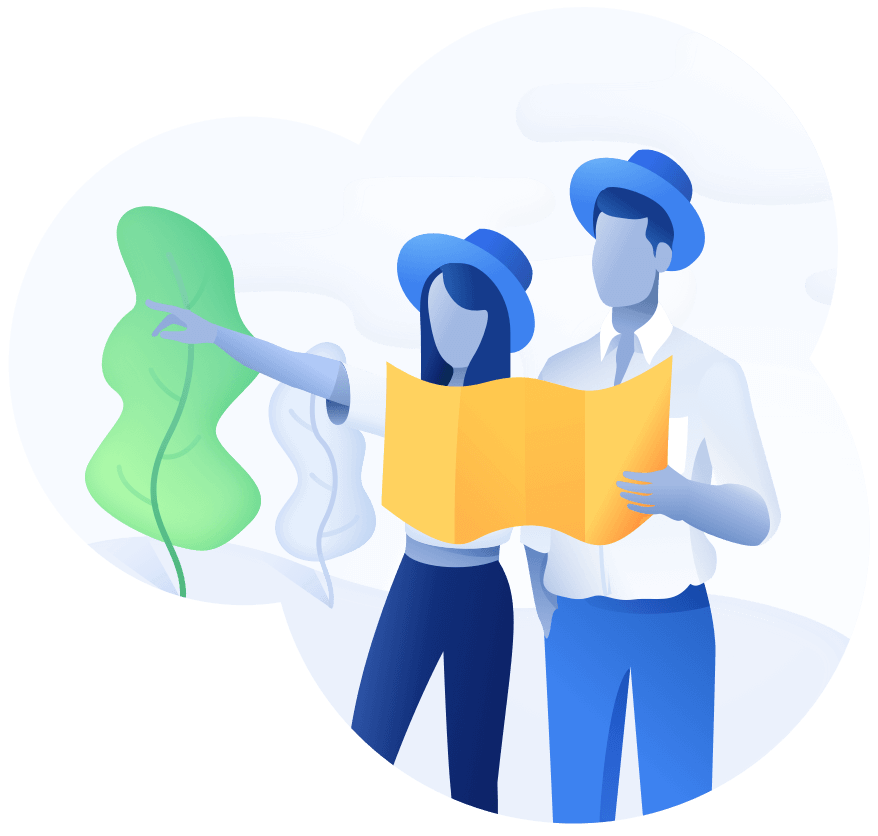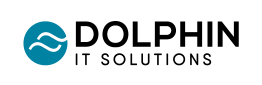10 Powerful Automation Examples Using Power Automate
As the pace of the digital world doesn't show any signs of slowing down, it is of utmost importance for businesses to keep up with the increasing demands of fast delivery. As a result of that, maximising productivity and efficiency is crucial for businesses and individuals alike.
One way to achieve this is by automating repetitive tasks and streamlining workflows - and that's where Power Automate comes in. Power Automate, a Microsoft product formerly known as Microsoft Flow, empowers users to create automated workflows between different applications and services without the need for coding skills.
Some users may be familiar with it, but most don't really know its full potential and how it can be utilised. In this article, we explore some Power Automate examples that might help you get a better picture of how it works.
What is Power Automate?
To begin with, Power Automate is a cloud-based service that allows users to automate processes and tasks across different applications and services. It provides a graphical user interface (GUI) for creating workflows, making it accessible to users with little to no coding experience.
Power Automate integrates with a wide range of Microsoft and third-party applications, including Microsoft 365, SharePoint, Dynamics 365, Salesforce, and more.
What can Power Automate do for you?
Power Automate has many uses, but it's specifically good for building workflows and automating repetitive tasks.
Power Automate simplifies the process of building workflows through its intuitive interface. Users can select from a library of pre-built templates or create custom workflows from scratch. Workflows consist of triggers, actions, and conditions. Triggers initiate the workflow, actions perform specific tasks, and conditions allow for decision-making within the workflow. With the ability to connect to multiple applications and services, Power Automate enables seamless data exchange and automation.
The other key advantage of Power Automate is its ability to automate repetitive tasks. For example, you can create a workflow that automatically saves email attachments to a SharePoint folder, notifies team members of new leads in a CRM system, or posts updates to social media platforms. By automating these tasks, you can save time, reduce human error, and focus on more important aspects of your work.
Other Benefits of Power Automate
- Integration and Connectivity - Power Automate supports a vast array of connectors, allowing users to integrate and automate processes across different applications and services. Whether it's automating data transfer between Excel and SharePoint, creating tasks in project management tools, or sending notifications via email or Microsoft Teams, Power Automate provides the flexibility to connect and synchronize workflows seamlessly.
- Approval Processes - Power Automate enables the creation of sophisticated approval workflows. For example, you can design a workflow that sends an approval request for a document to multiple stakeholders. Once approved or rejected, the workflow can trigger subsequent actions, such as updating a status in a database or sending confirmation emails. This feature enhances collaboration, ensures accountability, and reduces bottlenecks in decision-making processes.
- Mobile Capabilities - With the Power Automate mobile app, you can access and manage your workflows on the go. The app allows you to receive notifications, trigger workflows, and track progress, providing flexibility and enabling you to stay connected even when you're away from your desk. This mobile capability enhances productivity and enables timely action.
- Analytics and Monitoring - Power Automate offers built-in analytics and monitoring features to track the performance of your workflows. You can gain insights into workflow execution, identify bottlenecks, and analyse data to make informed decisions about process improvements. The ability to monitor and optimize workflows ensures that you're always getting the most out of your automation efforts.
Power Automate Examples
Scheduled Tasks
1. At month end, send email to sales staff asking them to close things ready for invoice
We use a simple process that runs at the end of the month and advises people to close out their tasks ready for month end invoicing.
2. At end of week, create an excel file of outstanding leads
We had a client who used SharePoint lists in order to record and maintain their leads. At the end of the week, this was converted into a spreadsheet report and sent to management to so that they were able to see what has been completed.
3. Insert the contents of an excel file into a database
We built a process that ran at the end of the day (although it could be automated), which picked up files from a specified location and loaded this into a database staging area for processing. Rules were built in to ensure that the correct staging tables were updated and the data then fed through into their Power BI reports.
Automated Tasks
1. Create email notifications based on calendar entries
We setup a process that when an email arrived to a set inbox, it checked the contents of a shared calendar and then sent out a notification based on anything contained within it, such as outage windows, bank holidays etc.
2. Create a unique document number for SharePoint library entry
A process was created to compose a composite ID number for files that were submitted to a SharePoint library. This ensured that all documents were named appropriately and were filed correctly.
3. Update document meta data based on dynamic criteria
A process was created to automatically update global tags on a document so that anything created can we searched from across the entire SharePoint site, massively reducing the time taken to find documents .
Instant Tasks
1. Select a document in a SharePoint list and run a flow to convert it to a PDF
When we send proposals out, we always turn them into PDF's to be sent to clients. We have a process set up (accessed via a PowerApp embedded in teams) that allows us to upload a word document and convert that into a PDF - much quicker than finding a converter online!
2. Run a process to check whether documents require updating
We had a client who had documents that needed reviewing periodically. We built a process that checked when the next review date was and sent the owner of the document an email asking them to review it, making their whole process more efficient.
3. Send documents to people for signatures
We built a process that, based on metadata created against the document, emailed people the document so that they could electronically sign (using a 3rd party plugin) without the need for it to be physically send and signed.
4. PowerApps Actions
Anything you need your app to actually do! PowerApps used in conjunction with Power Automate allow you to take actions and make your app work.
Power Automate as Your Tool Of Choice
Power Automate provides a comprehensive solution for automating tasks and processes across multiple applications and services. We believe it's one of the best tools out there to achieve just that, and we hope this article has helped you see its full potential.
If you'd like to explore Power Automate further, don't hesitate to contact us.